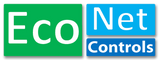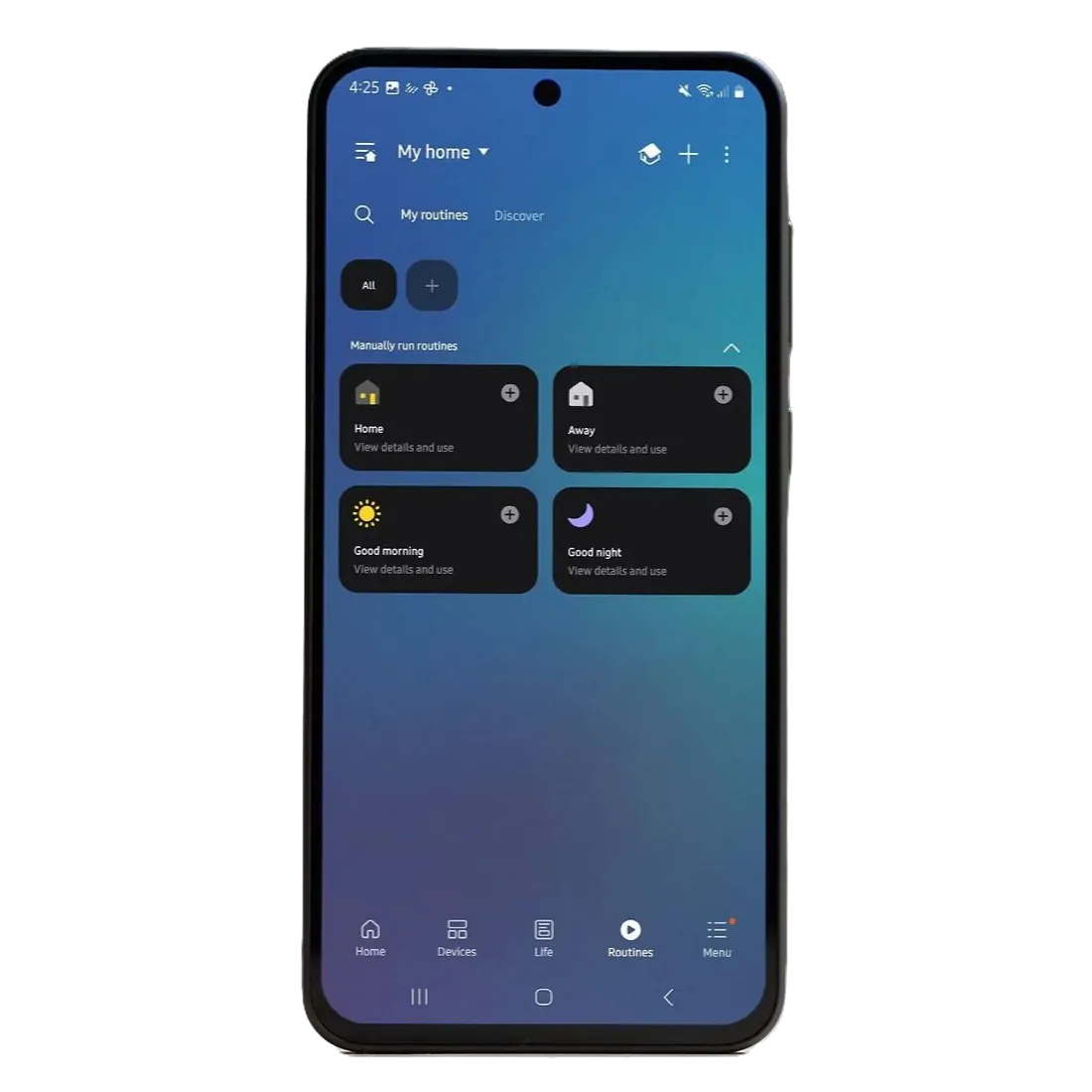
Before you Begin
This guide will walk you through connecting the EVC200 control module to the Smartthings app and is applicable for all Bulldog kits that include the EVC200 control module and Aeotec Smartthings Hub. Please follow the guide step by step and take note of the additional information beside videos and images. If for some reason the EcoNet product/solution does not work out for your application, contact support and we can find a solution that meets your specific needs.
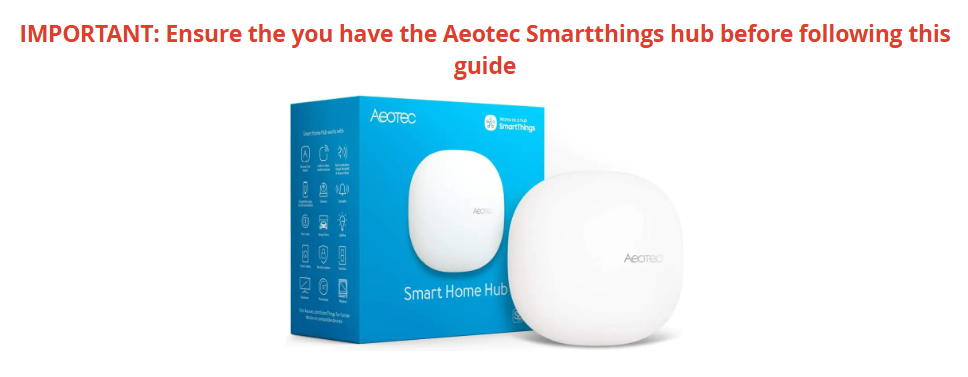
Step 1
Download Smart Life App


- Sign up for a free account, no subscription or payment for the app is necessary
- Enable Wifi and Bluetooth on the phone or tablet
Step 2
Permissions & Adding Hub to Smartthings
- IMPORTANT: In device settings, set location permissions for the Smartthings app to "Always" and enable "Precise Location"
- IMPORTANT: Ensure the light on the Aeotec Smartthings hub is blinking red and green during the connection process. This may take up to 3 minutes
- In device settings, enable "Bluetooth" and "Local Network" permissions for the Smartthings app
- From the "Home" or "Devices" page select the "+", then "Add Device"
- If not connecting the Aeotec Smartthings hub with an ethernet cable, select "Wifi" under "Select connection type"
Step 3
Connect Control Module to Smartthings
- Ensure the green LED on the control module is slowly blinking before pairing
- When pairing, press and release the button in fast succession up to 10 times
- Keep the control module close to the Aeotec hub when pairing. Note that the Bulldog motor does not need to be connected to the control module to pair
- If the digital status of the control module is flipped (App status shows open when valve closed), contact support@econetcontrols.com
- If the control module is detected but fails to connect, ensure your Aeotec hub is connected before attempting to pair the control module, and ensure the control module isn't already connected to another account
Step 4
Connect Sensors to Smartthings
- When pairing a sensor, push on the top of the sensor until a click is felt and hold
- If recieving notification that the leak sensor is "Offline" every 15 minutes, this is due to the sensor being a sleepy device and is normal. these "Offline" notifications can be turned off by going to the "Menu" tab, the gear icon in the top right, selecting "Notifications", then toggling your sensor to "OFF". Note: you will still recieve "Wet" notifications from the sensor
Step 5
Add Notifications & Automation
- IMPORANT: Select "When any condition below is met" while creating the leak routine. If not selected the leak routine will only work when all sensors are wet
- Ensure app notifications are enabled in the phone or tablet settings
- This notification will both alert the phone that the valve has closed, and close the valve
You've Completed the Bulldog Smartthings Connectivity Guide
If you continue to experience any issues or require additional support, please do not hesitate to contact our customer service team at support@econetcontrols.com.
Video Guides
Check out the answers to the frequently asked questions and digital guides
Check out the answers to the frequently asked questions and digital guides
Having issues after going through the self help center? Contact us for assistance
Check if your valve type and size is compatible or if an alternate mounting bracket is needed